Picasso Image Loader With GridView For Android.
—> AndroidManifest.xml
<?xml version="1.0" encoding="utf-8"?> <manifest xmlns:android="http://schemas.android.com/apk/res/android" package="com.example.universalimageloaderdemo" android:versionCode="1" android:versionName="1.0" > <uses-permission android:name="android.permission.INTERNET" /> <uses-permission android:name="android.permission.WRITE_EXTERNAL_STORAGE" /> <uses-sdk android:minSdkVersion="8" android:targetSdkVersion="22" /> <application android:allowBackup="false" android:icon="@drawable/ic_launcher" android:label="@string/app_name" android:theme="@style/AppTheme" > <activity android:name=".MainActivity" android:label="@string/app_name" > <intent-filter> <action android:name="android.intent.action.MAIN" /> <category android:name="android.intent.category.LAUNCHER" /> </intent-filter> </activity> </application> </manifest>
styles.xml
<resources> <!-- Base application theme, dependent on API level. This theme is replaced by AppBaseTheme from res/values-vXX/styles.xml on newer devices. --> <style name="AppBaseTheme" parent="Theme.AppCompat.Light"> <!-- Theme customizations available in newer API levels can go in res/values-vXX/styles.xml, while customizations related to backward-compatibility can go here. --> </style> <!-- Application theme. --> <style name="AppTheme" parent="AppBaseTheme"> <!-- All customizations that are NOT specific to a particular API-level can go here. --> </style> <style name="ProgressBarStyle" parent="@android:style/Widget.ProgressBar.Horizontal"/> </resources>
IN Layout Folder
activity_main.xml
<RelativeLayout xmlns:android="http://schemas.android.com/apk/res/android" xmlns:tools="http://schemas.android.com/tools" android:layout_width="match_parent" android:layout_height="match_parent" > <GridView android:id="@+id/grid" android:layout_width="match_parent" android:layout_height="match_parent" android:gravity="center" android:horizontalSpacing="4dip" android:numColumns="3" android:stretchMode="columnWidth" android:verticalSpacing="4dip" android:padding="4dip" /> </RelativeLayout>
item_grid_image.xml
<?xml version="1.0" encoding="utf-8"?> <FrameLayout xmlns:android="http://schemas.android.com/apk/res/android" android:layout_width="match_parent" android:layout_height="120dip" > <ImageView android:id="@+id/image" android:layout_width="match_parent" android:layout_height="120dip" android:adjustViewBounds="true" android:scaleType="centerCrop" /> <ProgressBar android:id="@+id/progress" style="@style/ProgressBarStyle" android:layout_width="match_parent" android:layout_height="wrap_content" android:layout_gravity="bottom" android:indeterminate="false" android:max="100" /> </FrameLayout>
Constants.java
package com.example.universalimageloaderdemo;
public final class Constants {
public static final String[] IMAGES = new String[] {
// Heavy images
"http://mobworld.co.in/BestWallpaper/3D/image1.jpg",
"http://mobworld.co.in/BestWallpaper/3D/image2.jpg",
"http://mobworld.co.in/BestWallpaper/3D/image3.jpg",
"http://mobworld.co.in/BestWallpaper/3D/image4.jpg",
"http://mobworld.co.in/BestWallpaper/3D/image5.jpg",
"http://mobworld.co.in/BestWallpaper/3D/image6.jpg",
"http://mobworld.co.in/BestWallpaper/3D/image7.jpg",
"http://mobworld.co.in/BestWallpaper/3D/image8.jpg",
"http://mobworld.co.in/BestWallpaper/3D/image9.jpg",
"http://mobworld.co.in/BestWallpaper/3D/image10.jpg",
};
}
MainActivity.java
package com.example.universalimageloaderdemo;
import android.app.Activity;
import android.content.Context;
import android.os.Bundle;
import android.view.LayoutInflater;
import android.view.View;
import android.view.ViewGroup;
import android.widget.BaseAdapter;
import android.widget.GridView;
import android.widget.ImageView;
import android.widget.ProgressBar;
import com.squareup.picasso.Callback;
import com.squareup.picasso.Picasso;
public class MainActivity extends Activity {
GridView grid;
@Override
protected void onCreate(Bundle savedInstanceState) {
super.onCreate(savedInstanceState);
setContentView(R.layout.activity_main);
grid = (GridView)findViewById(R.id.grid);
grid.setAdapter(new ImageAdapter(this));
}
private static class ImageAdapter extends BaseAdapter {
private static final String[] IMAGE_URLS = Constants.IMAGES;
private LayoutInflater inflater;
Context c;
ImageAdapter(Context context) {
inflater = LayoutInflater.from(context);
c = context;
}
@Override
public int getCount() {
return IMAGE_URLS.length;
}
@Override
public Object getItem(int position) {
return null;
}
@Override
public long getItemId(int position) {
return position;
}
@Override
public View getView(int position, View convertView, ViewGroup parent) {
final ViewHolder holder;
View view = convertView;
if (view == null) {
view = inflater.inflate(R.layout.item_grid_image, parent, false);
holder = new ViewHolder();
assert view != null;
holder.imageView = (ImageView) view.findViewById(R.id.image);
holder.progressBar = (ProgressBar) view.findViewById(R.id.progress);
view.setTag(holder);
} else {
holder = (ViewHolder) view.getTag();
}
Picasso.with(c)
.load(IMAGE_URLS[position])
.placeholder(R.drawable.ic_stub)
.error(R.drawable.ic_launcher)
.fit()
.into(holder.imageView, new Callback() {
@Override
public void onSuccess() {
holder.imageView.setVisibility(View.VISIBLE);
holder.progressBar.setVisibility(View.INVISIBLE);
}
@Override
public void onError() {
holder.progressBar.setVisibility(View.VISIBLE);
holder.imageView.setVisibility(View.INVISIBLE);
}
});
return view;
}
}
static class ViewHolder {
ImageView imageView;
ProgressBar progressBar;
}
}
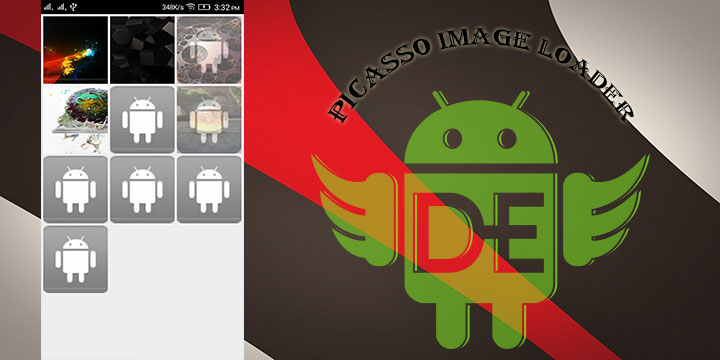
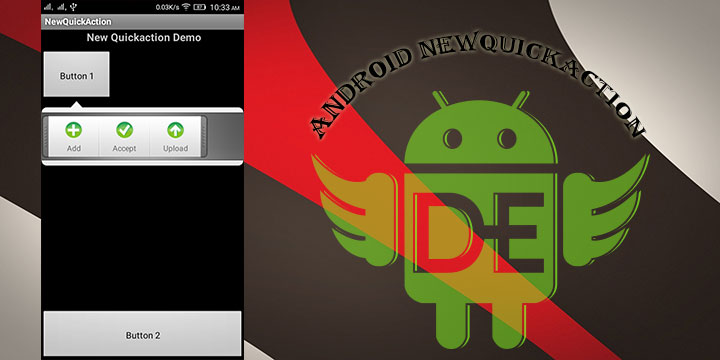
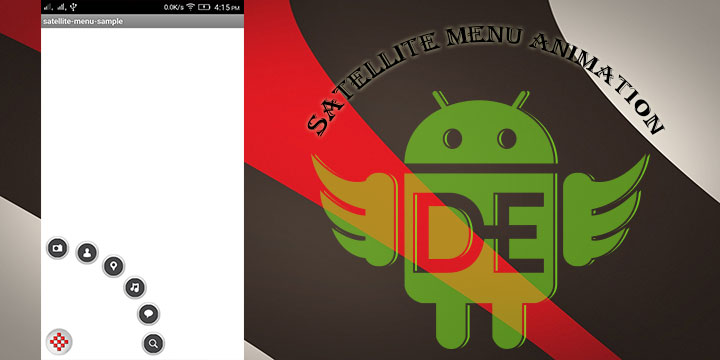
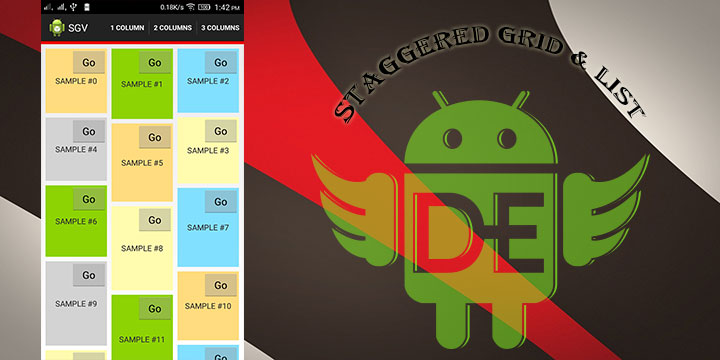
MY FRIEND, thx for your info. this very helpful for me. can i know how to press image with full screen image with slider using picasso.
Do you mind to teach more?