Step 1 :- Create New Android Project.
Step 2 :- Add Google-play-services_lib to your project.
Step 3 :- Open AndroidManifest.xml file.
<!--?xml version="1.0" encoding="utf-8"?--> package="com.mapv2.demo" android:versionCode="1" android:versionName="1.0" > <uses-sdk android:minSdkVersion="8" android:targetSdkVersion="17" /> <permission android:name="com.mapv2.demo.permission.MAPS_RECEIVE" android:protectionLevel="signature"/> <uses-feature android:glEsVersion="0x00020000" android:required="true"/> <application android:allowBackup="true" android:icon="@drawable/ic_launcher" android:label="@string/app_name" android:theme="@style/AppTheme" > <activity android:name="com.mapv2.demo.MainActivity" android:label="@string/app_name" > <meta-data android:name="com.google.android.maps.v2.API_KEY" android:value="AIzaSyCmX7SLVHXxU9pSqb2QbAOvdnjAGUulOrk" />
Step 4 :- Open activity_main.xml.
xmlns:tools="http://schemas.android.com/tools" android:layout_width="match_parent" android:layout_height="match_parent" tools:context=".MainActivity" > <fragment android:id="@+id/map" android:layout_width="match_parent" android:layout_height="match_parent" class="com.google.android.gms.maps.SupportMapFragment" />
Step 5 :- Open MainActivity.java
package com.mapv2.demo;
import android.app.Dialog;
import android.content.SharedPreferences;
import android.os.Bundle;
import android.support.v4.app.FragmentActivity;
import android.view.Menu;
import android.widget.Toast;
import com.google.android.gms.common.ConnectionResult;
import com.google.android.gms.common.GooglePlayServicesUtil;
import com.google.android.gms.maps.CameraUpdateFactory;
import com.google.android.gms.maps.GoogleMap;
import com.google.android.gms.maps.GoogleMap.OnMapClickListener;
import com.google.android.gms.maps.GoogleMap.OnMapLongClickListener;
import com.google.android.gms.maps.SupportMapFragment;
import com.google.android.gms.maps.model.LatLng;
import com.google.android.gms.maps.model.MarkerOptions;
public class MainActivity extends FragmentActivity {
GoogleMap googleMap;
SharedPreferences sharedPreferences;
int locationCount = 0;
@Override
protected void onCreate(Bundle savedInstanceState) {
super.onCreate(savedInstanceState);
setContentView(R.layout.activity_main);
// Getting Google Play availability status
int status = GooglePlayServicesUtil.isGooglePlayServicesAvailable(getBaseContext());
// Showing status
if(status!=ConnectionResult.SUCCESS){ // Google Play Services are not available
int requestCode = 10;
Dialog dialog = GooglePlayServicesUtil.getErrorDialog(status, this, requestCode);
dialog.show();
}else { // Google Play Services are available
// Getting reference to the SupportMapFragment of activity_main.xml
SupportMapFragment fm = (SupportMapFragment) getSupportFragmentManager().findFragmentById(R.id.map);
// Getting GoogleMap object from the fragment
googleMap = fm.getMap();
// Enabling MyLocation Layer of Google Map
googleMap.setMyLocationEnabled(true);
// Opening the sharedPreferences object
sharedPreferences = getSharedPreferences("location", 0);
// Getting number of locations already stored
locationCount = sharedPreferences.getInt("locationCount", 0);
// Getting stored zoom level if exists else return 0
String zoom = sharedPreferences.getString("zoom", "0");
// If locations are already saved
if(locationCount!=0){
String lat = "";
String lng = "";
// Iterating through all the locations stored
for(int i=0;i<locationCount;i++){
// Getting the latitude of the i-th location
lat = sharedPreferences.getString("lat"+i,"0");
// Getting the longitude of the i-th location
lng = sharedPreferences.getString("lng"+i,"0");
// Drawing marker on the map
drawMarker(new LatLng(Double.parseDouble(lat), Double.parseDouble(lng)));
}
// Moving CameraPosition to last clicked position
googleMap.moveCamera(CameraUpdateFactory.newLatLng(new LatLng(Double.parseDouble(lat), Double.parseDouble(lng))));
// Setting the zoom level in the map on last position is clicked
googleMap.animateCamera(CameraUpdateFactory.zoomTo(Float.parseFloat(zoom)));
}
}
googleMap.setOnMapClickListener(new OnMapClickListener() {
@Override
public void onMapClick(LatLng point) {
locationCount++;
// Drawing marker on the map
drawMarker(point);
/** Opening the editor object to write data to sharedPreferences */
SharedPreferences.Editor editor = sharedPreferences.edit();
// Storing the latitude for the i-th location
editor.putString("lat"+ Integer.toString((locationCount-1)), Double.toString(point.latitude));
// Storing the longitude for the i-th location
editor.putString("lng"+ Integer.toString((locationCount-1)), Double.toString(point.longitude));
// Storing the count of locations or marker count
editor.putInt("locationCount", locationCount);
/** Storing the zoom level to the shared preferences */
editor.putString("zoom", Float.toString(googleMap.getCameraPosition().zoom));
/** Saving the values stored in the shared preferences */
editor.commit();
Toast.makeText(getBaseContext(), "Marker is added to the Map", Toast.LENGTH_SHORT).show();
}
});
googleMap.setOnMapLongClickListener(new OnMapLongClickListener() {
@Override
public void onMapLongClick(LatLng point) {
// Removing the marker and circle from the Google Map
googleMap.clear();
// Opening the editor object to delete data from sharedPreferences
SharedPreferences.Editor editor = sharedPreferences.edit();
// Clearing the editor
editor.clear();
// Committing the changes
editor.commit();
// Setting locationCount to zero
locationCount=0;
}
});
}
private void drawMarker(LatLng point){
// Creating an instance of MarkerOptions
MarkerOptions markerOptions = new MarkerOptions();
// Setting latitude and longitude for the marker
markerOptions.position(point);
// Adding marker on the Google Map
googleMap.addMarker(markerOptions);
}
@Override
public boolean onCreateOptionsMenu(Menu menu) {
// Inflate the menu; this adds items to the action bar if it is present.
getMenuInflater().inflate(R.menu.main, menu);
return true;
}
}
Step 6 :- Run Code.
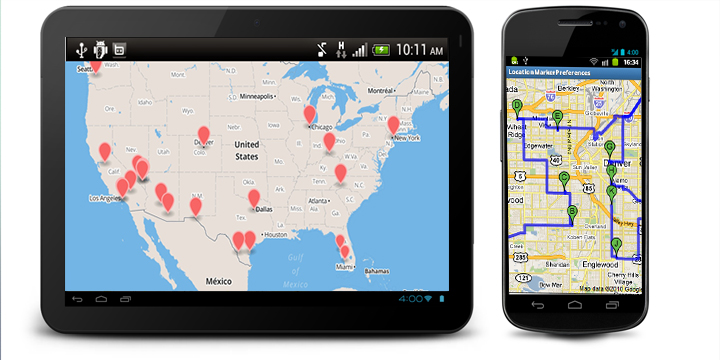
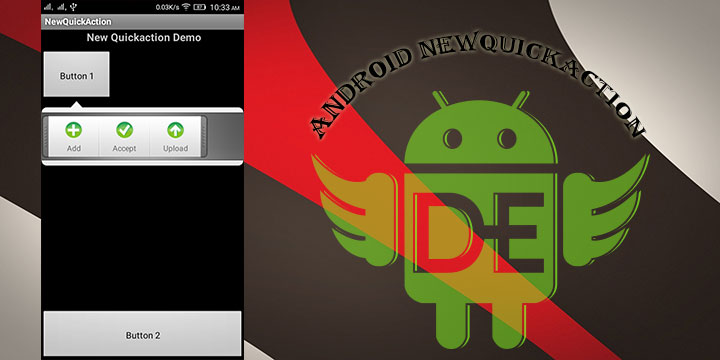
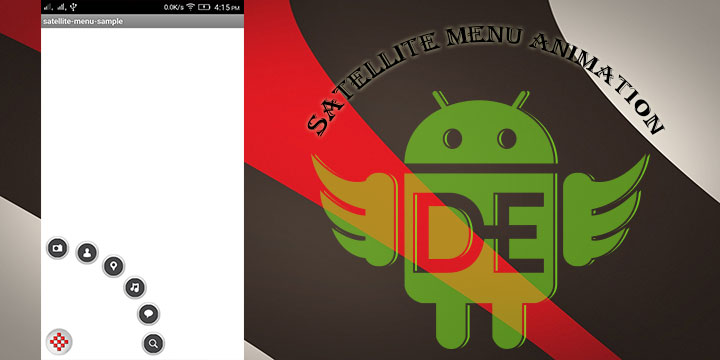
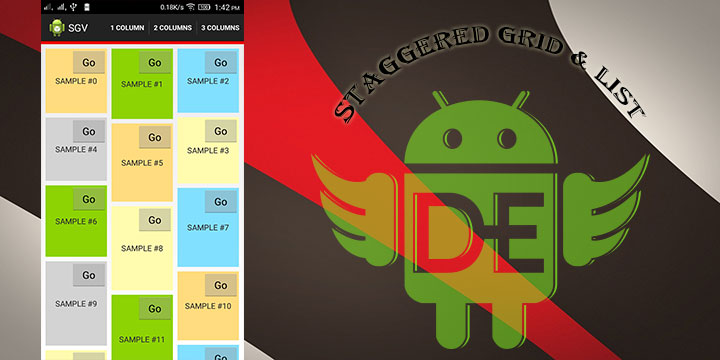
Leave a Reply