Step 1 :- Create New Android Project.
Step 2 :- Add Google-play-services_lib to your project.
Step 3 :- Open AndroidManifest.xml file.
<!--?xml version="1.0" encoding="utf-8"?--> package="com.mapv2.demo" android:versionCode="1" android:versionName="1.0" > <uses-sdk android:minSdkVersion="8" android:targetSdkVersion="16" /> <permission android:name="com.mapv2.demo.permission.MAPS_RECEIVE" android:protectionLevel="signature"/> <uses-feature android:glEsVersion="0x00020000" android:required="true"/> <application android:allowBackup="true" android:icon="@drawable/ic_launcher" android:label="@string/app_name" android:theme="@style/AppTheme" > <activity android:name="com.mapv2.demo.MainActivity" android:label="@string/app_name" > <meta-data android:name="com.google.android.maps.v2.API_KEY" android:value="AIzaSyCmX7SLVHXxU9pSqb2QbAOvdnjAGUulOrk"/>
Step 4 :- Open activity_main.xml.
xmlns:tools="http://schemas.android.com/tools" android:layout_width="match_parent" android:layout_height="match_parent" tools:context=".MainActivity" > <TextView android:id="@+id/tv_location" android:layout_width="wrap_content" android:layout_height="wrap_content" /> <fragment android:id="@+id/map" android:layout_width="match_parent" android:layout_height="match_parent" android:layout_below="@id/tv_location" class="com.google.android.gms.maps.SupportMapFragment" />
Step 5 :- Open MainActivity.java
package com.mapv2.demo;
import android.app.Dialog;
import android.location.Location;
import android.os.Bundle;
import android.support.v4.app.FragmentActivity;
import android.view.Menu;
import android.widget.TextView;
import com.google.android.gms.common.ConnectionResult;
import com.google.android.gms.common.GooglePlayServicesUtil;
import com.google.android.gms.maps.CameraUpdateFactory;
import com.google.android.gms.maps.GoogleMap;
import com.google.android.gms.maps.GoogleMap.OnMyLocationChangeListener;
import com.google.android.gms.maps.SupportMapFragment;
import com.google.android.gms.maps.model.LatLng;
public class MainActivity extends FragmentActivity implements OnMyLocationChangeListener {
GoogleMap googleMap;
@Override
protected void onCreate(Bundle savedInstanceState) {
super.onCreate(savedInstanceState);
setContentView(R.layout.activity_main);
// Getting Google Play availability status
int status = GooglePlayServicesUtil.isGooglePlayServicesAvailable(getBaseContext());
// Showing status
if(status!=ConnectionResult.SUCCESS){ // Google Play Services are not available
int requestCode = 10;
Dialog dialog = GooglePlayServicesUtil.getErrorDialog(status, this, requestCode);
dialog.show();
}else { // Google Play Services are available
// Getting reference to the SupportMapFragment of activity_main.xml
SupportMapFragment fm = (SupportMapFragment) getSupportFragmentManager().findFragmentById(R.id.map);
// Getting GoogleMap object from the fragment
googleMap = fm.getMap();
// Enabling MyLocation Layer of Google Map
googleMap.setMyLocationEnabled(true);
// Setting event handler for location change
googleMap.setOnMyLocationChangeListener(this);
}
}
@Override
public boolean onCreateOptionsMenu(Menu menu) {
// Inflate the menu; this adds items to the action bar if it is present.
getMenuInflater().inflate(R.menu.activity_main, menu);
return true;
}
@Override
public void onMyLocationChange(Location location) {
TextView tvLocation = (TextView) findViewById(R.id.tv_location);
// Getting latitude of the current location
double latitude = location.getLatitude();
// Getting longitude of the current location
double longitude = location.getLongitude();
// Creating a LatLng object for the current location
LatLng latLng = new LatLng(latitude, longitude);
// Showing the current location in Google Map
googleMap.moveCamera(CameraUpdateFactory.newLatLng(latLng));
// Zoom in the Google Map
googleMap.animateCamera(CameraUpdateFactory.zoomTo(15));
// Setting latitude and longitude in the TextView tv_location
tvLocation.setText("Latitude:" + latitude + ", Longitude:"+ longitude );
}
}
Step 6 :- Run Code.
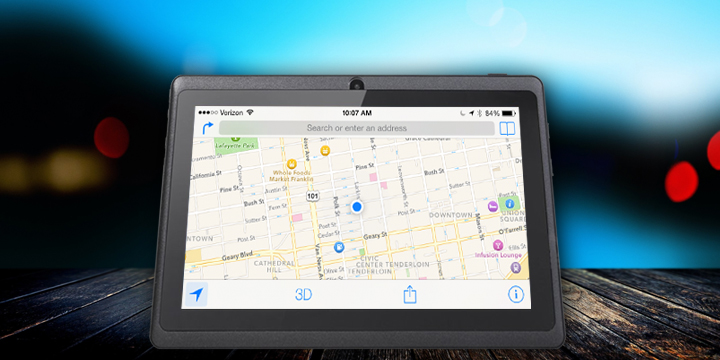
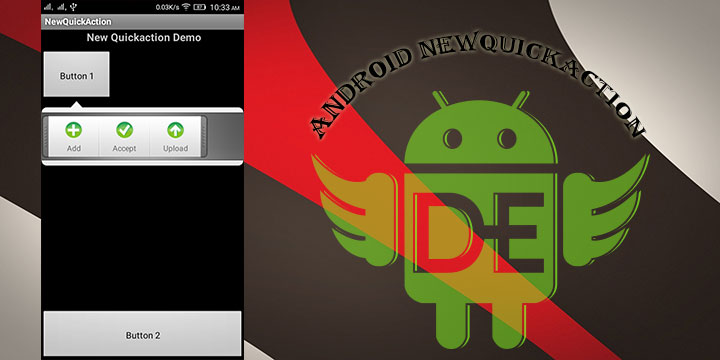
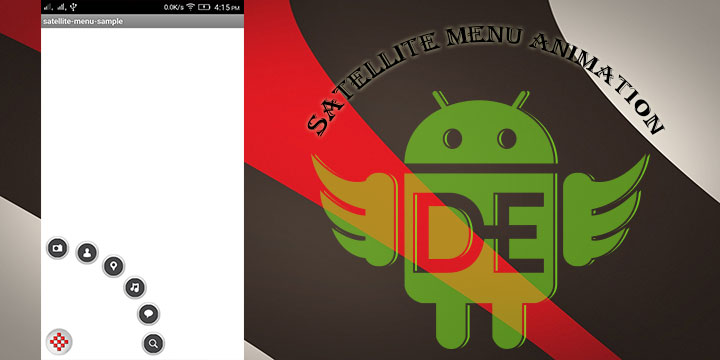
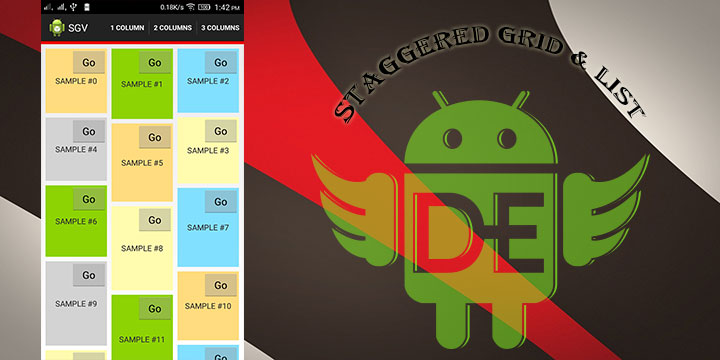
Leave a Reply