Step 1 :- Create New Android Project.
Step 2 :- Add Google-play-services_lib to your project.
Step 3 :- Open AndroidManifest.xml file.
<!--?xml version="1.0" encoding="utf-8"?--> package="com.mapv2.demo" android:versionCode="1" android:versionName="1.0" > <uses-sdk android:minSdkVersion="8" android:targetSdkVersion="17" /> <permission android:name="com.mapv2.demo.permission.MAPS_RECEIVE" android:protectionLevel="signature"/> <uses-feature android:glEsVersion="0x00020000" android:required="true"/> <application android:allowBackup="true" android:icon="@drawable/ic_launcher" android:label="@string/app_name" android:theme="@style/AppTheme" > <activity android:name="com.mapv2.demo.MainActivity" android:label="@string/app_name" > <meta-data android:name="com.google.android.maps.v2.API_KEY" android:value="AIzaSyCmX7SLVHXxU9pSqb2QbAOvdnjAGUulOrk"/>
Step 4 :- Open activity_main.xml.
xmlns:tools="http://schemas.android.com/tools" android:layout_width="match_parent" android:layout_height="match_parent" tools:context=".MainActivity" > <fragment android:id="@+id/map" android:layout_width="match_parent" android:layout_height="match_parent" class="com.google.android.gms.maps.SupportMapFragment" />
Step 5 :- Open MainActivity.java
package com.mapv2.demo;
import java.util.ArrayList;
import android.graphics.Color;
import android.os.Bundle;
import android.support.v4.app.FragmentActivity;
import android.view.Menu;
import com.google.android.gms.maps.GoogleMap;
import com.google.android.gms.maps.GoogleMap.OnMapClickListener;
import com.google.android.gms.maps.GoogleMap.OnMapLongClickListener;
import com.google.android.gms.maps.SupportMapFragment;
import com.google.android.gms.maps.model.LatLng;
import com.google.android.gms.maps.model.MarkerOptions;
import com.google.android.gms.maps.model.PolylineOptions;
public class MainActivity extends FragmentActivity {
GoogleMap googleMap;
ArrayList points;
@Override
protected void onCreate(Bundle savedInstanceState) {
super.onCreate(savedInstanceState);
setContentView(R.layout.activity_main);
points = new ArrayList();
// Getting reference to the SupportMapFragment of activity_main.xml
SupportMapFragment fm = (SupportMapFragment) getSupportFragmentManager().findFragmentById(R.id.map);
// Getting GoogleMap object from the fragment
googleMap = fm.getMap();
// Enabling MyLocation Layer of Google Map
googleMap.setMyLocationEnabled(true);
// Setting OnClick event listener for the Google Map
googleMap.setOnMapClickListener(new OnMapClickListener() {
@Override
public void onMapClick(LatLng point) {
// Instantiating the class MarkerOptions to plot marker on the map
MarkerOptions markerOptions = new MarkerOptions();
// Setting latitude and longitude of the marker position
markerOptions.position(point);
// Setting titile of the infowindow of the marker
markerOptions.title("Position");
// Setting the content of the infowindow of the marker
markerOptions.snippet("Latitude:"+point.latitude+","+"Longitude:"+point.longitude);
// Instantiating the class PolylineOptions to plot polyline in the map
PolylineOptions polylineOptions = new PolylineOptions();
// Setting the color of the polyline
polylineOptions.color(Color.RED);
// Setting the width of the polyline
polylineOptions.width(3);
// Adding the taped point to the ArrayList
points.add(point);
// Setting points of polyline
polylineOptions.addAll(points);
// Adding the polyline to the map
googleMap.addPolyline(polylineOptions);
// Adding the marker to the map
googleMap.addMarker(markerOptions);
}
});
googleMap.setOnMapLongClickListener(new OnMapLongClickListener() {
@Override
public void onMapLongClick(LatLng point) {
// Clearing the markers and polylines in the google map
googleMap.clear();
// Empty the array list
points.clear();
}
});
}
@Override
public boolean onCreateOptionsMenu(Menu menu) {
// Inflate the menu; this adds items to the action bar if it is present.
getMenuInflater().inflate(R.menu.main, menu);
return true;
}
}
Step 6 :- Run Code.
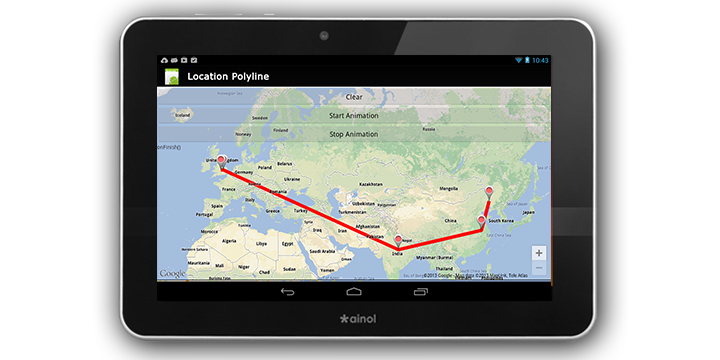
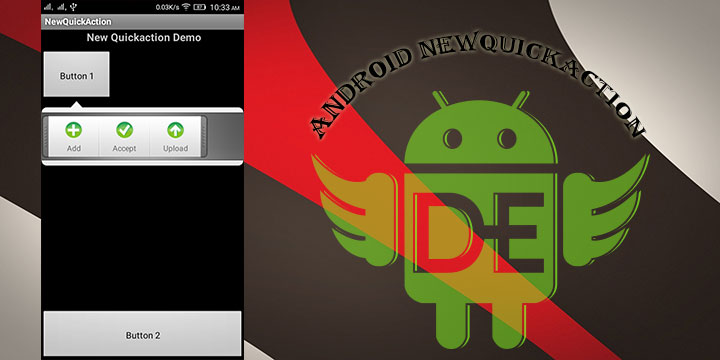
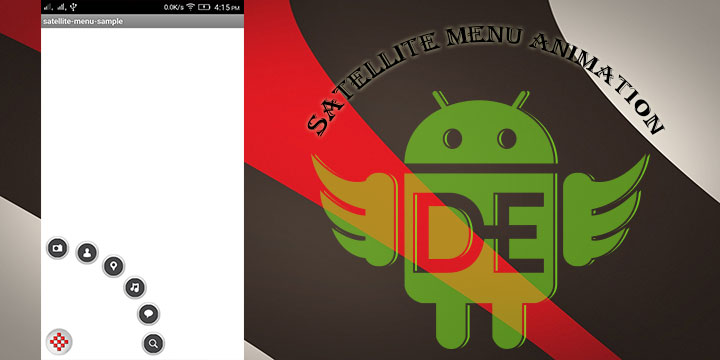
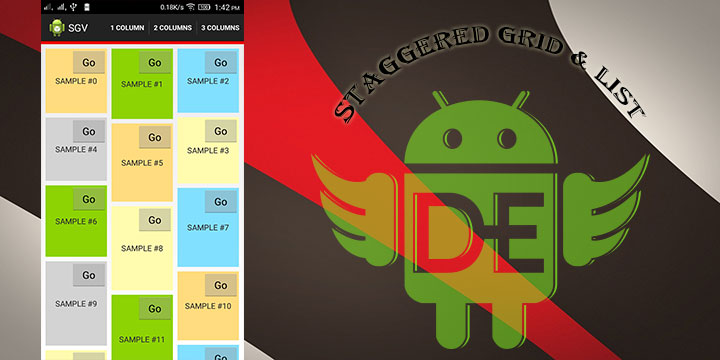
Leave a Reply